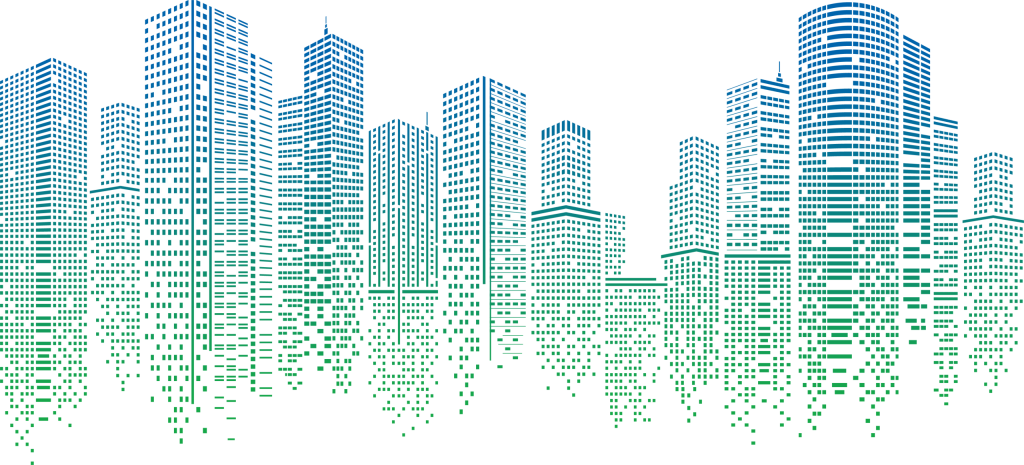Pro 3D SBOM
Table of Contents
Question:
How do I get and use the Pro 3D SBOM system?
Answer:
Pro 3D SBOM
- For Professional Audio and Video Brands only!
- For Martin Lighting see 3D Parts Finder!
For all technicians and customers, we have a tool that enables the viewing of all parts in a product.
This tool is known as Pro 3D SBOM, and it shows you our Harman products in 3 dimensions.
In this way, you can see how the product is constructed (useful for visualizing a product that you do not physically have in front of you or visualizing how to disassemble-reassemble).
It also helps you to identify the needed spare parts more easily.
The Pro 3D SBOM is as an offline tool so you can still use it when a network connection is not available. The Pro 3D SBOM is a 2-part system:
1: The individual Product 3D SBOM file.
2: The 3rd party software used to open/manipulate those files
Before you begin working with Pro 3D SBOM, you need to download the SOLIDWORKS Composer Player software which is a free program provided by the company that makes the SolidWorks CAD software. (download instructions listed below).
The program is NOT available for Apple Mac/iOS or Android devices.
Minimum hardware requirements* for Composer Player:
OS:
Windows 10 | 11 - 64 bit.
Processor:
Intel Core 2 Duo (or similar).
RAM:
4 GB.
Video card:
A graphics adapter with 3D OpenGL acceleration is required for optimal performance.
AMD (AMD FirePro) and NVIDIA (NVIDIA Quadro FX) are highly recommended.
OpenGL 3.2 or higher is required for some advanced rendering effects.
*The information is subject to alterations without notice. SolidWorks Composer Player and Pro 3D SBOMs are provided “As is".
Performance issues experienced even when minimum requirements are met are not supported.
Some hardware configurations may not provide smooth results and some 'lower spec' hardware may perform better than some higher spec hardware depending on configuration.
Some models will take longer to open than others due to file size/hardware configuration.
How to download the SOLIDWORKS Composer Player
Download the free software from the www.solidworks.com support/downloads page. https://www.solidworks.com/support/free-downloads
In the Downloads pane, select Composer Player/Add-in (64).

Save the .exe file that you have downloaded on your device, double click the file and extract to a suitable location.
Click Unzip.

Click OK.

Follow the install wizard.

SOLIDWORKS Composer Player is now installed on your device.
How to use the Pro 3D SBOM files
- The Pro 3D SBOM Files (Brand_Model_3DSBOM.smg) will be available on the Asset Site.
- You can download from the Asset Site if you have Authorized Service Center (ASC) access.
- In the near future they will be Public accessable on the Brand Sites.
- Download the Pro 3D SBOM files from the Brand Website under Support / Service.
Double Clicking on the file will Open the file in SolidWorks Composer Player.
The 3D model will open in SOLIDWORKS Composer Player, and you can use your mouse to
navigate in the model.
Helpful tips for navigation:
Mouse Setup:
- Click on the Application Preferences Icon, this will open the Application Preferences Window.
- Select the Navigation Link on the left side and adjust the settings as shown.
- You can adjust these according to your preference.

Helpful tips for navigation continued:
- Use the middle/scroll wheel to zoom in and out.
- Hold the middle/scroll wheel down to move the model around on the page.
- Hold the right mouse button to rotate the model.
- (note the pivot point will be where the curser is hovering).
The thumbnails in the left windowpane allow you to jump back and forth between different explosions.
Hover your mouse pointer over an item to get the part number. Or use the BOM table.
If no number is shown, then it is likely to be a non-orderable Item.
Non-orderable items will often become 'ghosted' as you explode the fixture.
Some parts are ONLY available as part of the assembly they are contained in and NOT available as individual parts.
If an item is non-orderable – work your way back up the 'explosion' levels until you see an assembly with a part number (for example: a PCBA or subassembly is not available unless you purchase the calibrated assembly including the heatsink – due to the thermal bonding needed etc.).